Adding the Geographical Catchment Area and Performance Measures
First the deliverables are added and approved. Next, the Investment Framework Lookup is used to select geographical catchment and the performance measures the service outlet is to report on.
Tip Remember the Funding and Target Calculator (xlxs, 342KB) downloaded in the prior Creating the per-annum and one-off funding amounts that form the deliverables step will help complete the deliverable targets in the IRF (Investment Framework Lookup).
To add the geographical catchment are and performance measures:
-
Click Investment Framework Lookup.
Warning If the Investment Framework Lookup does not display correctly, close the browser window and click the link again.

-
Add the Geographical Catchment Area.
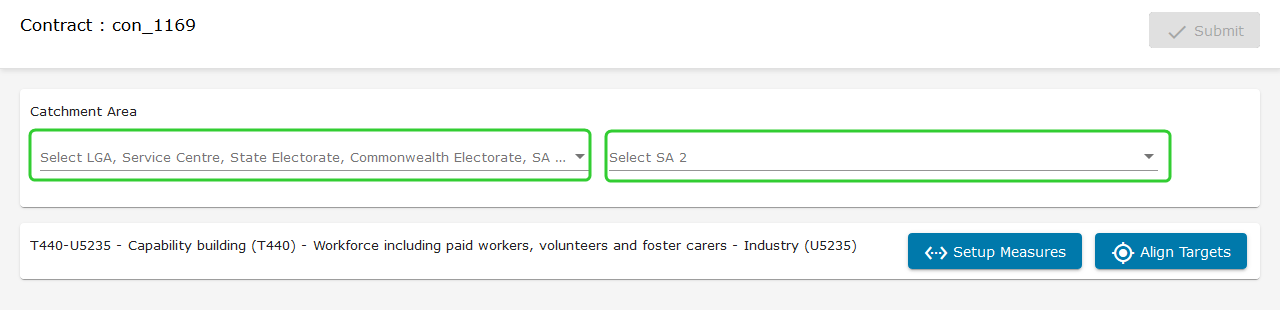
-
Make one or more selections from the Select LGA, Service Centre, State Electorate, Commonwealth Electorate ... dropdown.
Tip Use the search field to narrow down your selections.

-
Make one or more selections from the Select SA 2 ... dropdown.
Note The two dropdown lists work independently, so it is possible to select items from the SA 2 list that are outside of the areas selected from the LGA list.

-
Click Setup Measures next to the first Service Type in the list.
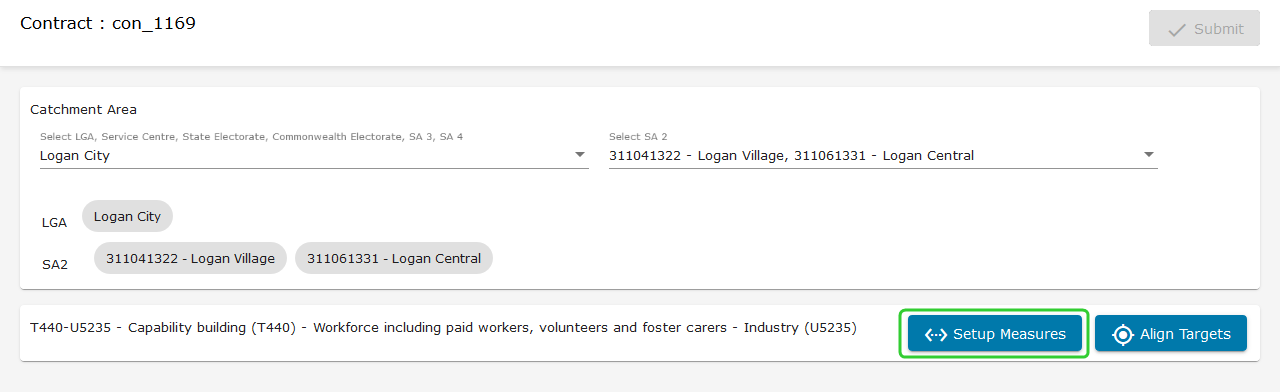
-
Enter Deliverable Targets and Report Targets as per the outcomes of the contract negotiations.
Tip Enter 0 if no Report Target is required.
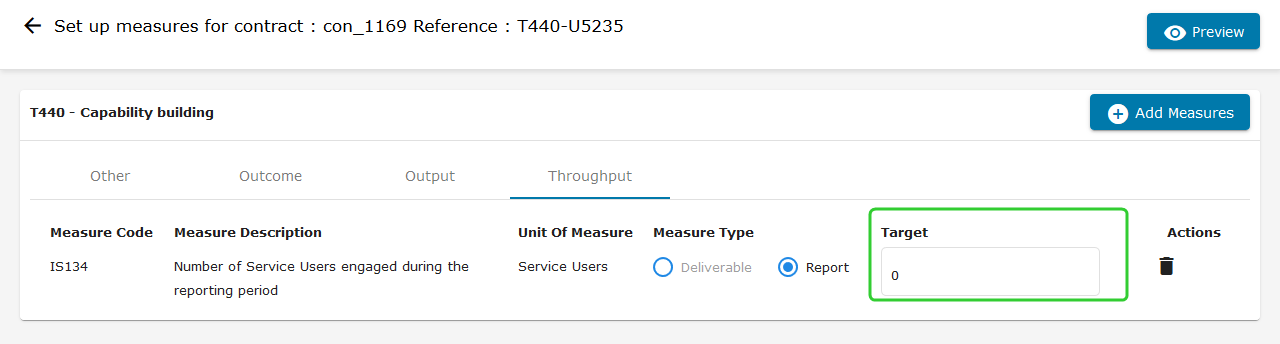
-
Click Add Measures to select additional measures.
Tip If the measure you are looking for is not listed. Look under Other. Some measures were moved to Other to overcome a character limitation in P2i.

-
Once you have entered targets for each of the measures, click Preview.

-
Click Save.
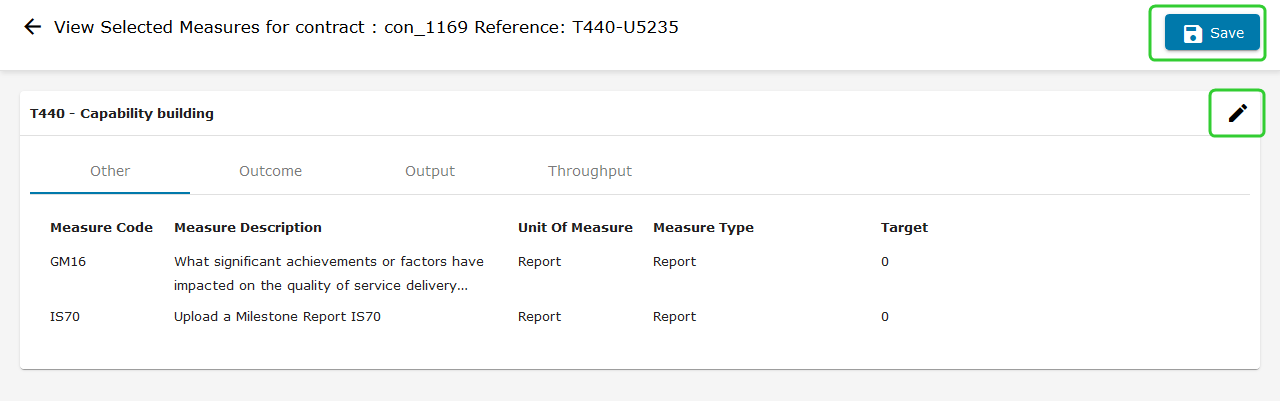
-
Click Align Targets.
Note The Align Targets feature allows you to specify targets for each funding period. For example, if the contract start date is 1/4/2020 and the per annum targets are 1200 then enter 300 for the 2019-2020 funding period and 900 for the 2022-2023 funding period.
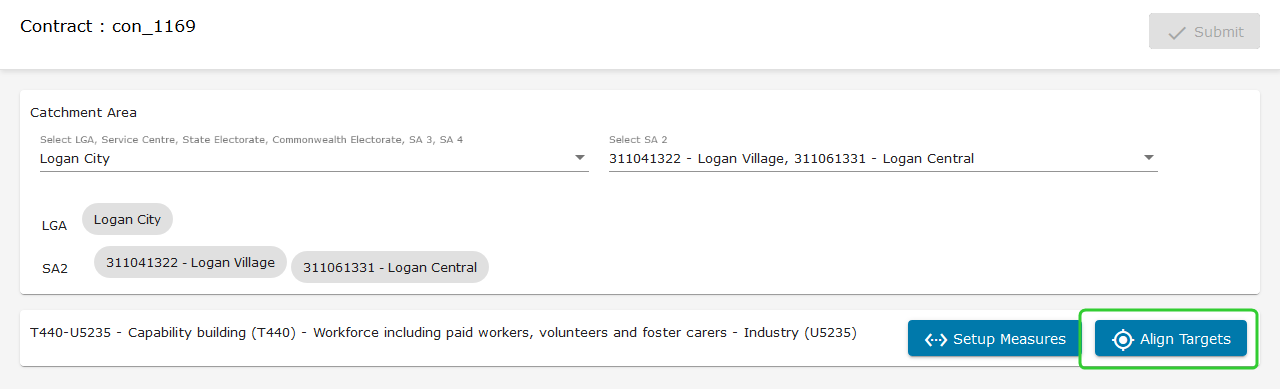
-
AlignTargets for each of the performance measure for each of the periods created in the Price table.
-
Click Preview.

-
Click Save.
-
Click Submit.
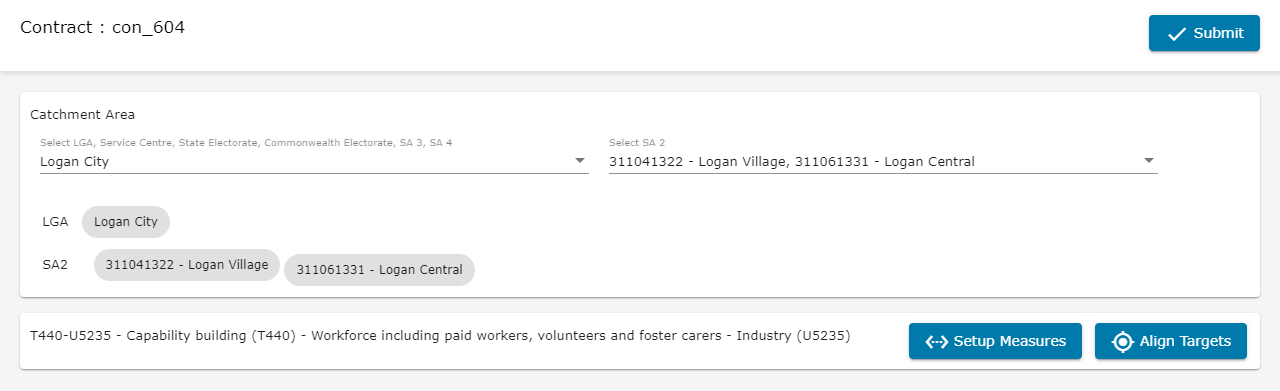
-
Close the Investment Framework Lookup window.
Note The measures are pre populated from the default options for the selected Service Type / Service User combination. Other, Demographics and Throughput are set up for reporting, while Outcome and Output are set up for deliverables.
Tip Click the Bin icon to remove any measures that are not being included in the funding schedule. You can also remove measures from the Add Measures screen. Click Save to return to the Set up measures screen.
Tip Before you click Save, click the Pencil icon to make any changes to the targets or add or remove any measures.
Note Click Close when prompted.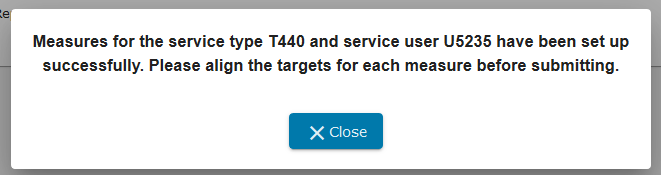
Tip Select the same measure for each period so that you can align the targets more easily.
Tip Click Edit if you need to make any changes. Continue to set up measures and refine the targets for any remaining service types.
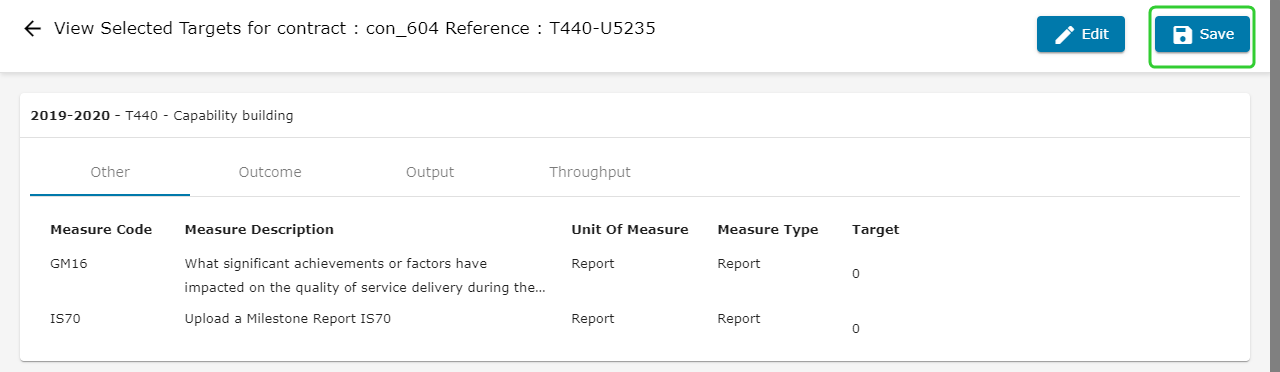
Note Contract measures and catchment data updated successfully.
Note The next step in setting up the funding schedule is to enter the remaining contract details. In P2i, this is done in the Additional Information section. Refer to the topic Managing the contents of the contract.